I finally got a reply from the Parallels support team. After using the alternate Parallels installer it finally works again! Even after rebooting Mac! joy
Before trying to run Vista/Bootcamp through Parallels again, I’m waiting till the end of my exams (Thursday). Don’t want to blow up my Windows install again when I’m in desperate need of it. 😉
As usual with Parallels, creating/installing a new OS isn’t easy. Wether it crashes or you get a bunch of errors, you’re always up for a day full of fun!
Here is how I managed to install Ubuntu on Parallels:
- First of all, make sure you’re running the latest version of Parallels, especially if you’re using Leopard.
- Step 2, download the alternate Ubuntu installer. If you do not use the alternate installer, you’ll end up with ‘Display server errors’ before being able to install Ubuntu. You can download Ubuntu here. Select the approriate version (probably Desktop, latest version), and check “Check here if you need the alternate desktop CD. This CD does not include the Live CD, instead it uses a text-based installer“.
- Step 3, create a new virtual machine, with OS Linux/Ubuntu.
- And follow the steps. I’ve added some more screenshots below. You can leave everything by default, that’s as you wish.
- As CD-drive, select the Ubuntu (alternate) installer .iso-file.
- Click Finish and Start — the Ubuntu installer will boot.
- You’ll end up in Ubuntu’s welcome screen. Select your keyboard layout (hit F3) and select (text) install
- Here too, follow the steps on the screen. It will ask for your language, country, and will propose a manual or automatic disk partition. I’ve selected automatic — it creates a big ext3 root partition, and a swap partition.
The installer then asks if you agree with the partition table. Select Yes or No. (I’ve selected No – changed my root partition from ext3 to reiserfs, as I’m a big reiserfs fan.) When selecting Yes — the table will be created and Ubuntu will start installing. - After it’s installed, Ubuntu will reboot. This is where you’ll get your first error; ACPI: Unable to locate RSDP. This is a known error; you can safey ignore it.
- Ubuntu will continue to boot, and then pop up this error: The display server has been shut down about 6 times in the last 90 seconds, and will freeze. To fix this error, shut down and restart (or reset) the VM, and hit the ESC-key. Grub’s bootloader menu will pop up if everything is right.
- Select the 2nd option (recovery). Ubuntu will boot up in text-mode-only and you should be logged in as root (if you’re not, add ‘sudo’ in front of the commands below).
- In Parallels, click (on top of your screen) “Actions” -> “Install Parallels Tools…” and type in following commands in the shell:
- mount /media/cdrom
- cd /media/cdrom
- ./parallels-tools.run
- reboot
- After Ubuntu has rebooted (in normal mode), you shouldn’t receive any more errors, and you can enjoy Ubuntu on your mac!

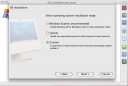
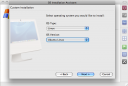
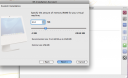
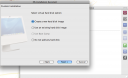
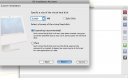
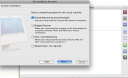
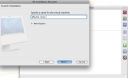
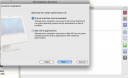
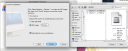
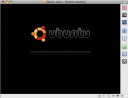
Leave a Reply…