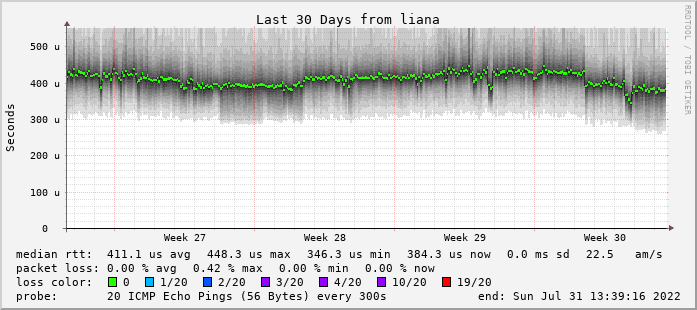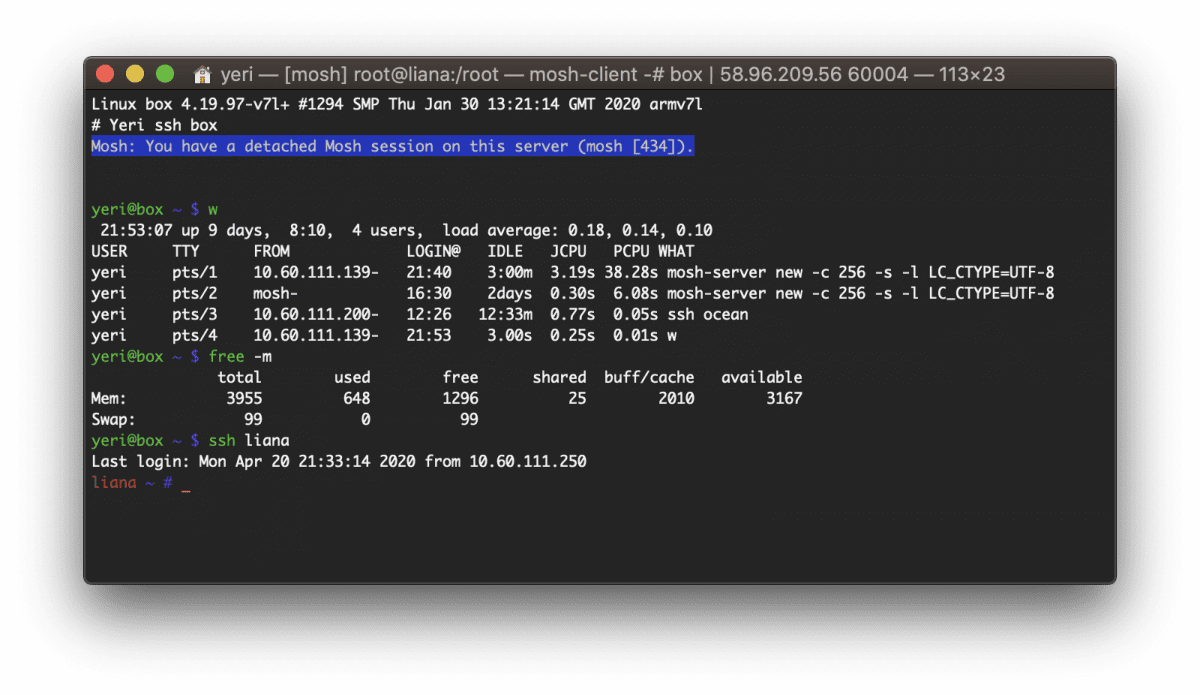Category: Virtualisation
-

Feed2Toot
Started looking into a service to auto-post from this blog onto my Mastodon feed. Feed2Toot fit the bill perfectly. I wanted to run the whole thing from a Docker container, though, so I’ll quickly write a how-to. This whole thing runs from a Raspberry Pi, as root. No k8s or k3s for me. The path…
-

Smokeping.eu
I’ve revamped my Smokeping infra a bit since 2020. First off, starting to use the smokeping.eu1 domain that Bianco got 10 or so years ago instead of using weird URLs under superuser.one domain. It’s running on four nodes as we speak: a virtual machine on a colocation server in Leaseweb, Amsterdam, NL -> leaseweb.nl.smokeping.eu a…
-

Box — Docker shell server
A couple of months ago I had the great idea to set up a shell server in Docker. Simply because my docker skillz were quite rusty and a shell server was something I actually genuinely needed. Shell servers… so 2005. I remember in the good old IRC days people asking for (free) shell servers to…
-
Updated @Flightradar24 Ansible cookbook
I had to wait a little while for the ARMv7 version for my EfikaMX devices, but they finally had time to compile it. Yay! The updated cookbooks are on Github. Changes (commits): Better key management fr24feed.ini No more separate dump1090 launch newest fr24 version Download links for Linux & RPi.
-
Theme
I had the same theme for over four years. I’ve made quite a few custom css and PHP edits myself, and it had been outdated for ages… But it served me well. However, it’s now time for something new. As always, as minimalistic as possible. On a side note, this blog has been moved from…
-
@Flightradar24 Ansible playbook
Here’s my very simple Ansible playbook for Flightradar24 nodes. While I run it on EfikaMX, it should work on most Debian based devices. Just be sure to modify the FR24 software download URL. This Ansible playbook is untested on its own. It comes out of a way bigger (private) Ansible playbook, and I kind of…
-
Wheezy Xen Dom0 & RAM
Note to self: <1Gb of RAM on a Dom0 Wheezy server causes kernel panics. Using 2Gb of RAM seems to do the trick.
-
Hint of the day: run-parts and not executing files
If you have a rc.local looking like this: /bin/run-parts /etc/rc.local.d and files in /etc/rc.local.d looking like this hostname.sh sshkeys.sh firstboot.sh it’s not going to work. Why, you ask, after cursing and shouting for the past hour? because run-parts ignores files with dots (“.”) and/or .sh files. Yes. True story. rename all the files to: hostname…
-
Hint of the day: @digitalocean and not mounting sshfs at boot
In /etc/fstab, be sure to add the option: _netdev As it will attempt to start the network mounted sshfs before networking has been started. The entire line looks like this: user@host:/some/dir /local/path fuse.sshfs defaults,idmap=user,_netdev 0 0 From the man pages: _netdev The filesystem resides on a device that requires network access (used to prevent the…