Category: Errors
-
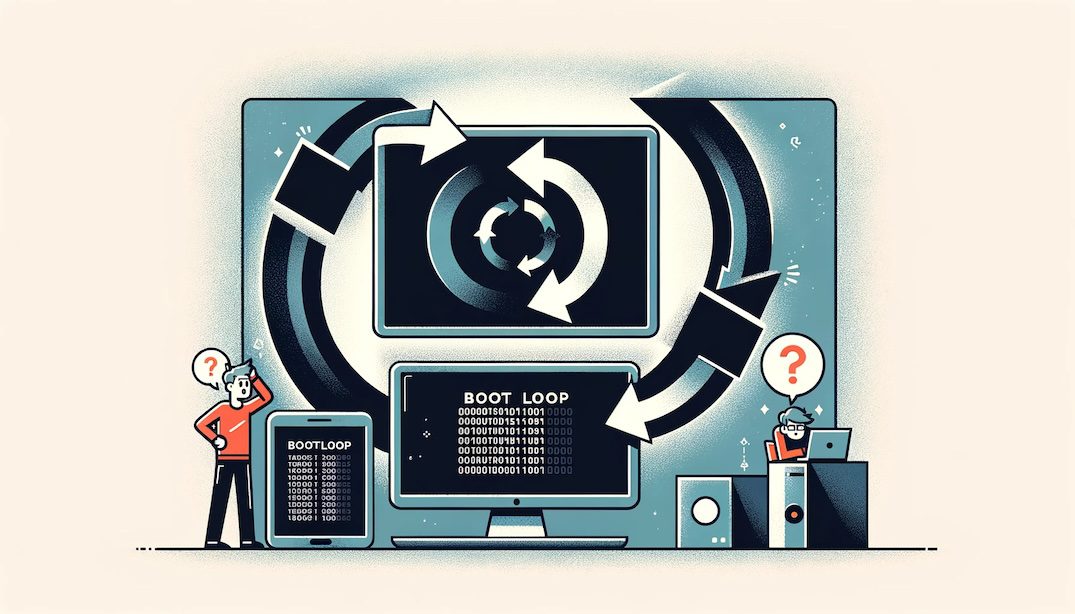
Nexus 5: boot loop
I had a Nexus 5 stuck in a boot loop (Android logo/animation in a loop, not actually booting). This is what I think I’ve done to fix the issue. It seemed that /persist partition was corrupt. I tried a factory reset, flash new stock images, and clear cache, etc before trying the following. Note that…
-
Waze not getting a GPS fix
TL;DR: recalibrate your compass. I’ve come across an issue for the past 10 days that Waze kept losing its GPS fix. This meant: constantly switching between 0 and 120 (or whatever) km/h constantly zooming in & out on maps (dynamic zoom level depending on speed) being in a field/not on the road for most of the…
-
Courier IMAP and auto deleting trash after 7 days
E-mails that had been deleted for over 7 days were automatically removed from the IMAP server. E-mail date was ignored (ie the mail could have been from 2010; the actual time in “Trash” counted). This didn’t happen to other folders (Sent, Archive, Spam). This recently happened and hadn’t happened before. I had to restore my…
-
Wheezy Xen Dom0 & RAM
Note to self: <1Gb of RAM on a Dom0 Wheezy server causes kernel panics. Using 2Gb of RAM seems to do the trick.
-
Mac OS X Mavericks + VLC top bar
Mavericks, and its new “multi display support” adds a grey-ish bar to the top of VLC when watching anything full screen. I never found a way to get rid of it, and it has annoyed me ever since. Until yesterday… This is how to get rid of it: play movie drag to 2nd screen click…
-
5 Reasons The Guy Fixing Your Computer Hates You
-
Mac OS X: Mavericks causes CPU fan to run at full speed
I’ve noticed that, after upgrading from Mountain Lion to Mavericks on my borrowed MBA, my fan was running a lot… and loudly. As in, moving my mouse caused the fan to run at full speed. I tried rebooting (and unchecking “reopen apps at startup”), which helped for about 5 minutes. I tried closing down apps…
-
Powerdns no answer on A records and others
Observed: mother ~ # dig mother.titify.com ; <<>> DiG 9.8.4-rpz2+rl005.12-P1 <<>> mother.titify.com ;; global options: +cmd ;; Got answer: ;; ->>HEADER<<- opcode: QUERY, status: NOERROR, id: 12227 ;; flags: qr aa rd; QUERY: 1, ANSWER: 0, AUTHORITY: 0, ADDITIONAL: 0 ;; WARNING: recursion requested but not available ;; QUESTION SECTION: ;mother.titify.com. IN A ;; Query…
-
Hint of the day: run-parts and not executing files
If you have a rc.local looking like this: /bin/run-parts /etc/rc.local.d and files in /etc/rc.local.d looking like this hostname.sh sshkeys.sh firstboot.sh it’s not going to work. Why, you ask, after cursing and shouting for the past hour? because run-parts ignores files with dots (“.”) and/or .sh files. Yes. True story. rename all the files to: hostname…