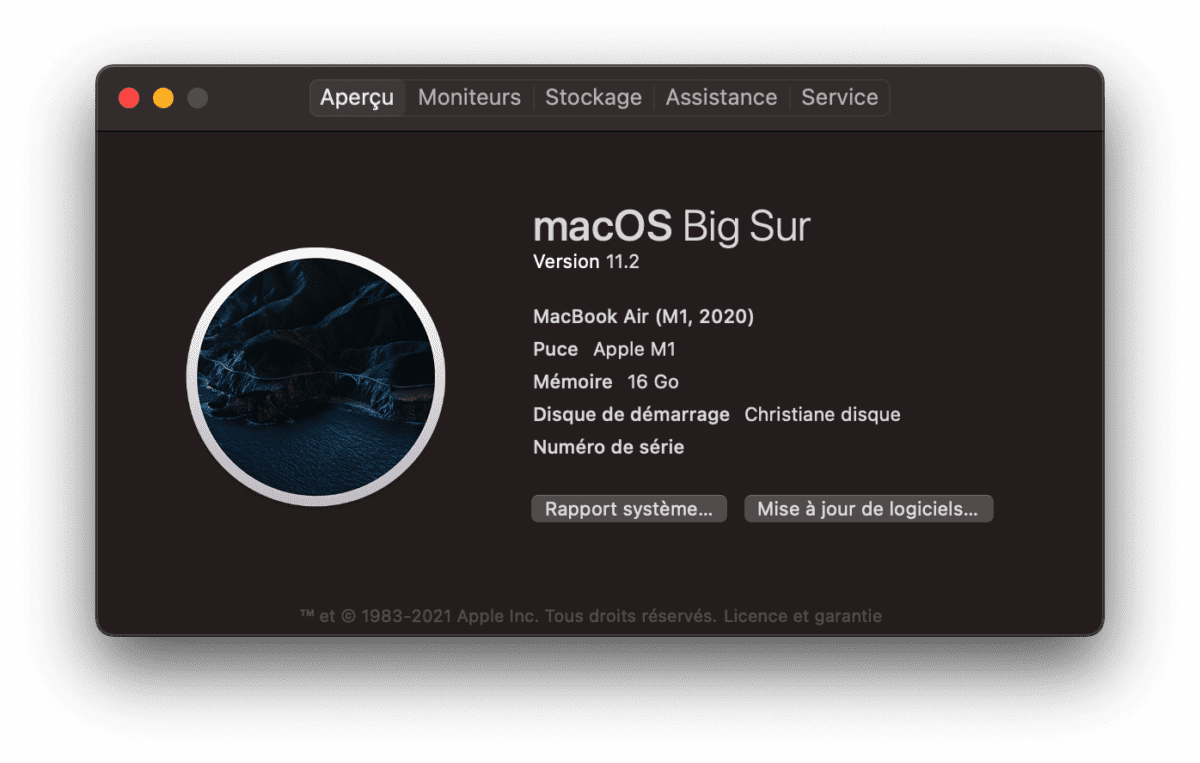Tag: mac os x
-
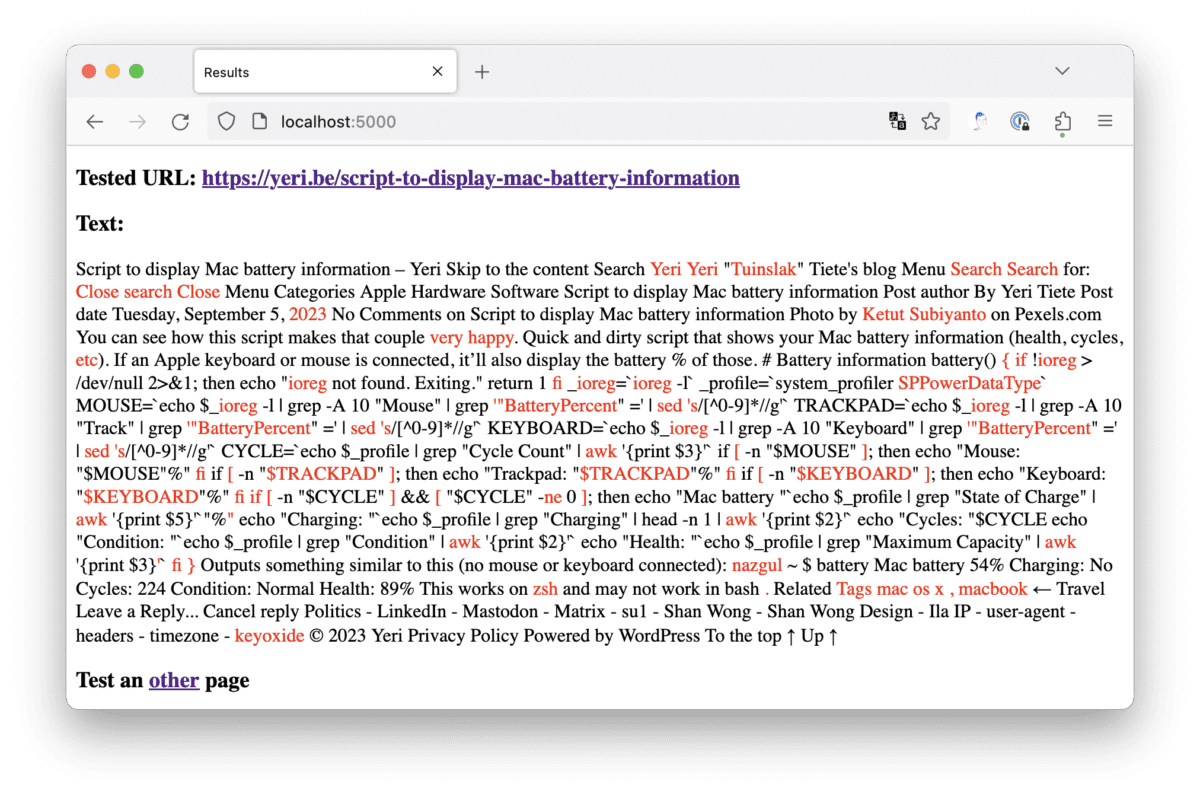
Check websites with LanguageTool for typos
This is quick and dirty (and with the help of ChatGPT). FlatTurtle has a new site, and there’s been some fine-tuning here and there that led to a few typos creeping in. I wanted a quick tool to plug in a page, and that would highlight possible mistakes. I’ve been a personal (paying) user of…
-

Script to display Mac battery information
You can see how this script makes that couple very happy. Quick and dirty script that shows your Mac battery information (health, cycles, etc). If an Apple keyboard or mouse is connected, it’ll also display the battery % of those. Outputs something similar to this (no mouse or keyboard connected): This works on zsh and…
-

Macbook Air M1 issues
I recently got my mom a Macbook Air M1, upgrading from a 2010 Macbook Pro (High Sierra). When migrating over from High Sierra to Big Sur, using Migration Assistant (my Synology TimeMachine kept on failing — but besides that, migration went smoothly) two issues came up that required calling Apple. But first off I noticed…
-
Yard Sale: Macbook Pro late 2013
For sale due to getting a portable Macbook: Late 2013 Macbook Pro (15.4″ Retina) 2.3Ghz i7 (quad core + Hyper-Threading) 16Gb RAM 512Gb SSD Intel Iris onboard GFX + Nvidia GeForce GT 750M PCE GFX BE-Azerty keyboard €2445,41 in 28 October 2013 SUPER fast Minor scratch in the back of the LCD Minor (not very noticeable) corrosion…
-
Courier IMAP and auto deleting trash after 7 days
E-mails that had been deleted for over 7 days were automatically removed from the IMAP server. E-mail date was ignored (ie the mail could have been from 2010; the actual time in “Trash” counted). This didn’t happen to other folders (Sent, Archive, Spam). This recently happened and hadn’t happened before. I had to restore my…
-
Yard Sale: Mac Mini (G4)
I’m selling a Mac Mini 1.5Ghz G4 (PowerPC) with 512Mb ram. It has a 80Gb disk in it (7200 rpm I believe, but not sure). It runs Linux like a charm, and is a perfect server (and WAY faster than a Raspberry Pi). I believe the latest version to run was Mac OS X Tiger (10.4).…
-
Mac OS X Mavericks + VLC top bar
Mavericks, and its new “multi display support” adds a grey-ish bar to the top of VLC when watching anything full screen. I never found a way to get rid of it, and it has annoyed me ever since. Until yesterday… This is how to get rid of it: play movie drag to 2nd screen click…
-
Mac os (Mountain) Lion + external display + sleep when closing the lid
I recently dared to upgrade from Snow Leopard (10.6) to Mountain Lion (10.8), skipping Lion (10.7) altogether. One of the mayor disturbances I had, was when I was using my Macbook Pro at my home office. I use an external display (some Samsung SyncMaster) as well as my MBP’s main display. I put my MBP…
-
Compile wget on Mac OS X
There’s a precompiled wget available on the net, but it’s not automatically accepting StartSSL’s certificates. And as it seems, there’s a wget update available that did. This is what I had to do to compile it on my Macbook Pro; Or you’ll get this error: configure: error: C compiler cannot create executables PATH=/Developer/usr/bin/:$PATH tar xvzf…