EyeTV is a cool application that let’s you watch TV on your Mac. I happen to have the “lite” version, because it was significantly cheaper than the other version.
The cool thing is, you can easily record films or TV episodes with it, but with this version, there is no way to export it to a iMovie project, or to play the recording in a QuickTime based application.
When recording, it creates a folder “Live Recording – $date $time.eyetv”. And when double clicking it, it will open EyeTV.
Now if you would go into that folder (rather than opening it), for example with Terminal, you would see four files.
Nazgul:Desktop yeri$ cd Live\ Recording\ -\ 31-01-2008\ 21_54.eyetv/
Nazgul:Live Recording - 31-01-2008 21_54.eyetv yeri$ ls -ls
total 1515968173
6 -rw-r--r-- 1 yeri yeri 886080 Jan 31 22:08 000000000d526cf1.eyetvi
8 -rw-r--r-- 1 yeri yeri 1137 Jan 31 22:08 000000000d526cf1.eyetvp
8 -rw-r--r-- 1 yeri yeri 1950 Jan 31 23:48 000000000d526cf1.eyetvr
1514216 -rw-r--r-- 1 yeri yeri 775275716 Jan 31 22:08 000000000d526cf1.mpg
The only important file is the .mpg file. You can open it with QuickTime, but you won’t have any sound.
To move your .mpg file to, e.g., your Movies directory, use (change $You with your username):
Nazgul:Live Recording - 21_54.eyetv yeri$ mv *.mpg /Users/$You/Movies/
The only player that plays the file correctly is VLC. No way to import it in iMovie, edit it, or share it. But, have no fear, there’s a workaround using ffmpegX. Download and install it (follow the instructions on the website, you’ll need to install 3 extra binaries too).
When installed, open the program, import the .mpg file, and export it to, for example, a .mov (-mpeg4) file.
Converting might take a while.
All you then have to do, is to import it in iMovie.
Follow the steps on the screen. iMovie will ask you a few things, and then you’ll be ready to edit your recording!
With iMovie ’08, you can even directly share your records on YouTube, cool stuff!
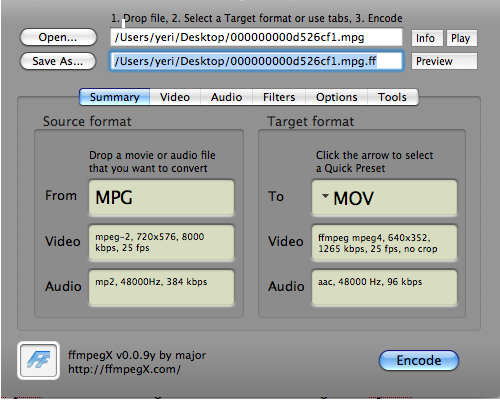
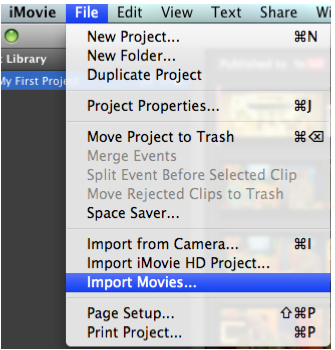
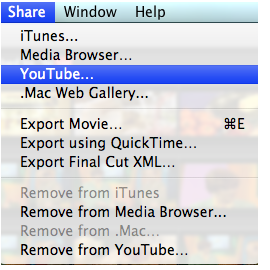
Leave a Reply…