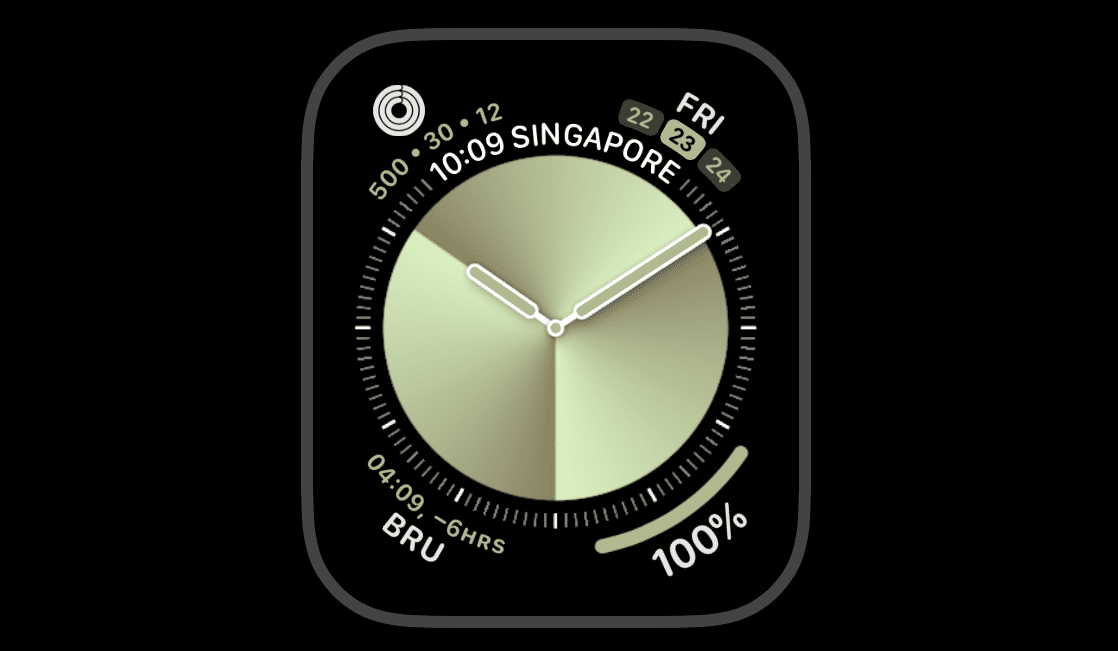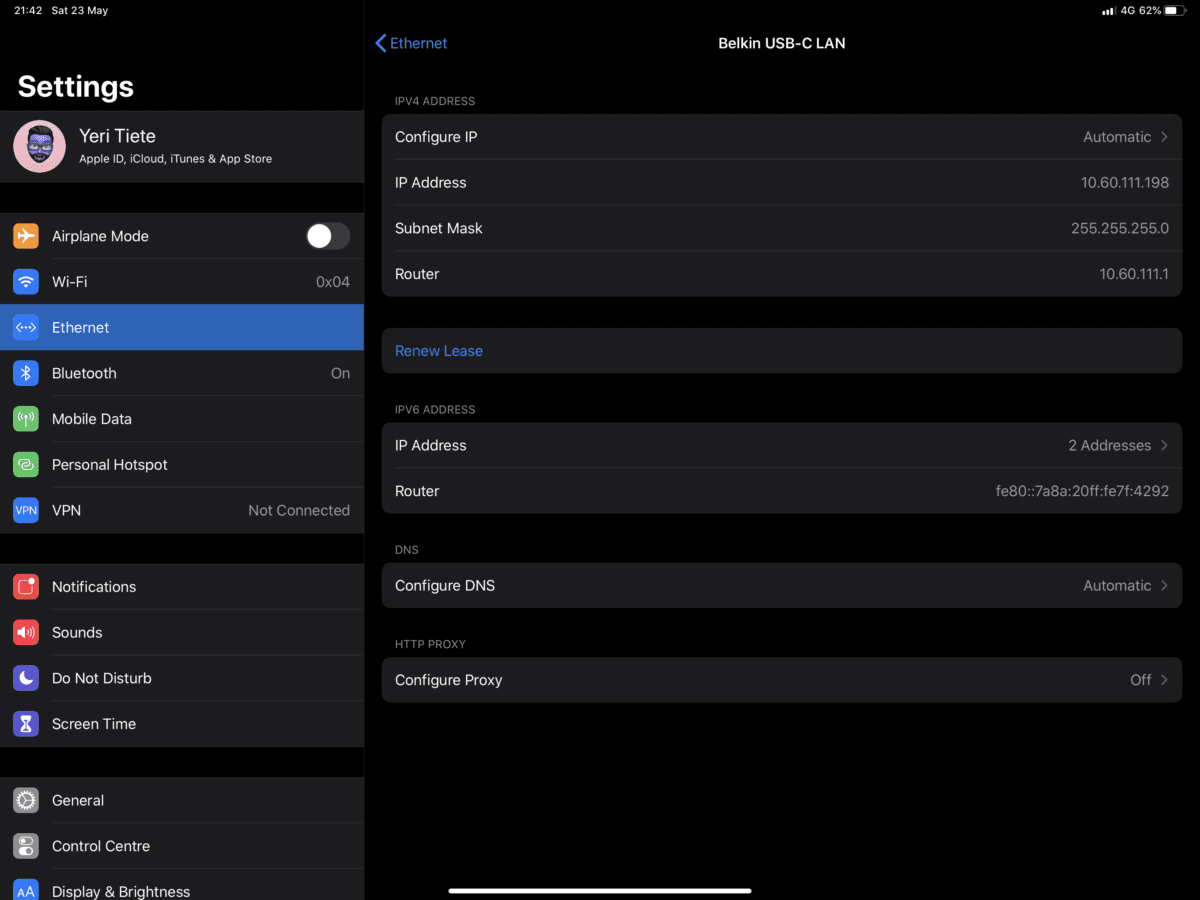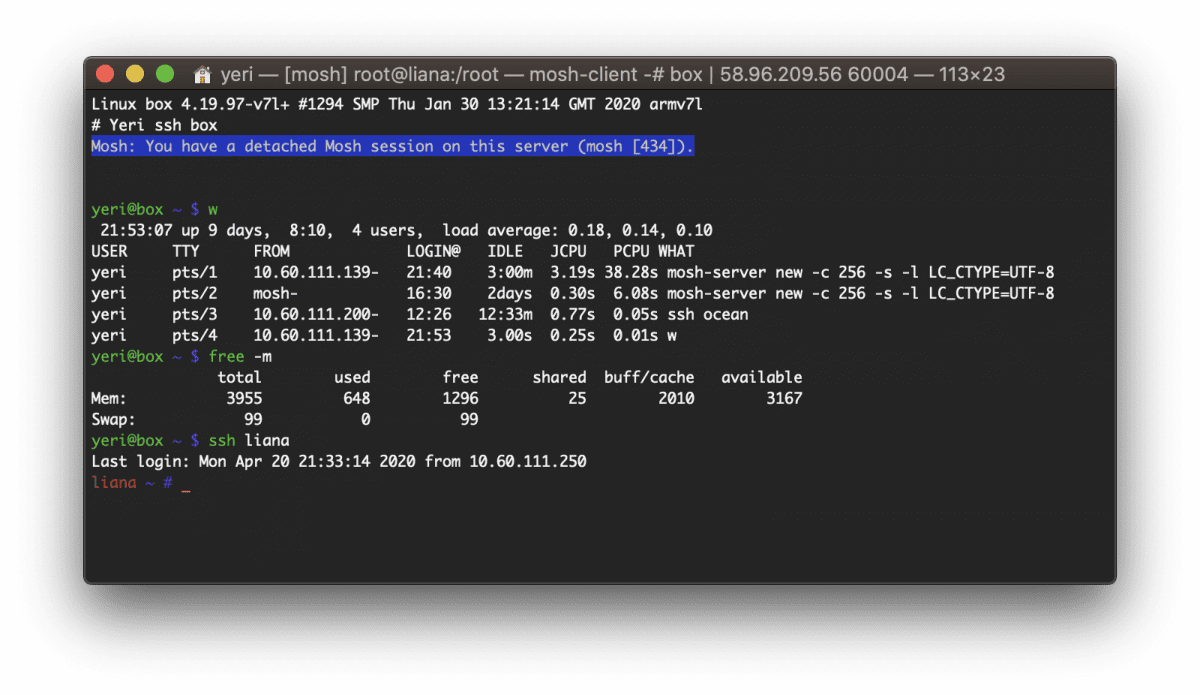Category: Apple
-

AirPod Max stuck at 74% battery
I’ve noticed my AirPod Max being stuck at ~74% battery and not wanting to charge any further. It’s running the latest firmware and I usually charge them on a (legit) usb-A-to-lightning cable connected to my monitor. Even keeping them connected charging overnight would somehow max out at 74%. There are a few Reddit posts with…
-

Apple Watch OS7 stopped showing the date
I’ve been running the Apple WatchOS 7 beta for a while now, and when updating, my watch face lost the “date”: it was no longer showing the date and day of the week (i.e. Fri). Quite annoying — but it’s a beta after all. I shouldn’t complain. I did what every good beta tester would…
-

iPad Pro USB-C Ethernet
I’ve had an iPad Pro with the new Magic Keyboard and one of the things I’ve been wondering… Say I am stuck in a datacenter and I need to ssh through wired networking to a server — sure I’ll definitely rather use my Mac laptop, but just in case… But would it actually work? The…
-

Box — Docker shell server
A couple of months ago I had the great idea to set up a shell server in Docker. Simply because my docker skillz were quite rusty and a shell server was something I actually genuinely needed. Shell servers… so 2005. I remember in the good old IRC days people asking for (free) shell servers to…
-
Yard Sale: Macbook Pro late 2013
For sale due to getting a portable Macbook: Late 2013 Macbook Pro (15.4″ Retina) 2.3Ghz i7 (quad core + Hyper-Threading) 16Gb RAM 512Gb SSD Intel Iris onboard GFX + Nvidia GeForce GT 750M PCE GFX BE-Azerty keyboard €2445,41 in 28 October 2013 SUPER fast Minor scratch in the back of the LCD Minor (not very noticeable) corrosion…
-
Mobile: It Changes Everything
(Source)
-
My very first Apple product
Going through old stuff in the cellar, I found the packaging of my very first Apple product, an iPod (2nd gen) 40Gb. Bought it at the Fnac (Brussels) during Christmas period a good 11ish years ago. Alas, its battery died after 3-4 years (lasting only about 10-20 minutes)… 🙁 I still have that iPod, but…
-
Courier IMAP and auto deleting trash after 7 days
E-mails that had been deleted for over 7 days were automatically removed from the IMAP server. E-mail date was ignored (ie the mail could have been from 2010; the actual time in “Trash” counted). This didn’t happen to other folders (Sent, Archive, Spam). This recently happened and hadn’t happened before. I had to restore my…
-
o iPhone
You’re not what you once were.